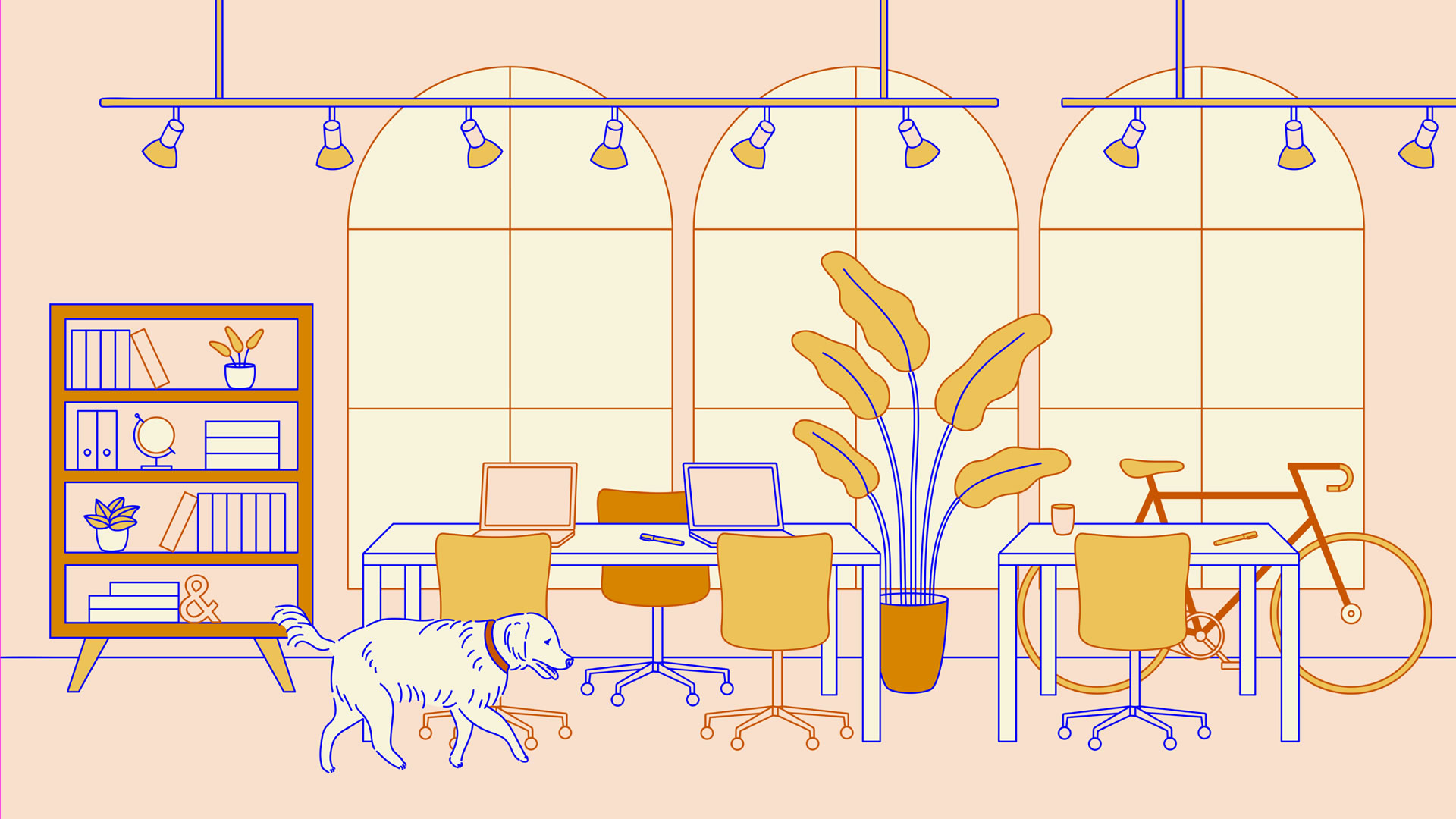The APlayerController class in Unreal Engine 5 (UE5) is a pivotal component that manages player input and interaction within the game world. It acts as an intermediary between the player and the game, handling input, camera control, and more. This article delves into the advanced features and functionalities of APlayerController, providing best practices and tips for leveraging this class effectively in your UE5 projects.
Understanding APlayerController
In UE5, APlayerController is responsible for processing player inputs, managing the player’s view, and controlling the pawn (the in-game representation of the player). It serves as the player’s direct interface to the game world, making it a critical class for player-driven gameplay mechanics.
Basic Setup
To create a custom player controller, you derive a new class from APlayerController and override its functions as needed:
cppCopy codeUCLASS()
class MYGAME_API AMyPlayerController : public APlayerController
{
GENERATED_BODY()
public:
virtual void SetupInputComponent() override;
protected:
virtual void BeginPlay() override;
};
In this setup, SetupInputComponent is used to bind player inputs to functions, while BeginPlay handles initialization tasks when the game starts.
Key Features and Advanced Use Cases
1. Input Handling
One of the primary roles of APlayerController is to handle player input. This includes keyboard, mouse, and gamepad inputs, as well as touch inputs for mobile devices.
Example: Binding Inputs
cppCopy codevoid AMyPlayerController::SetupInputComponent()
{
Super::SetupInputComponent();
InputComponent->BindAction("Jump", IE_Pressed, this, &AMyPlayerController::Jump);
InputComponent->BindAxis("MoveForward", this, &AMyPlayerController::MoveForward);
}
void AMyPlayerController::Jump()
{
// Jump logic
}
void AMyPlayerController::MoveForward(float Value)
{
if (APawn* MyPawn = GetPawn())
{
MyPawn->AddMovementInput(FVector::ForwardVector, Value);
}
}
In this example, inputs are bound to specific actions and axes, such as jumping and moving forward. This setup allows for flexible and responsive control schemes.
2. Camera and View Management
APlayerController also manages the player’s camera and view, controlling aspects like perspective, field of view, and camera transitions.
Example: Setting the View Target
cppCopy codevoid AMyPlayerController::BeginPlay()
{
Super::BeginPlay();
AActor* CameraActor = GetViewTarget();
SetViewTargetWithBlend(CameraActor, 1.0f, VTBlend_Cubic);
}
Here, SetViewTargetWithBlend smoothly transitions the view to a specified camera actor with a cubic blend. This function is useful for cinematic sequences or switching perspectives.
3. HUD and UI Interaction
APlayerController can also interact with the Heads-Up Display (HUD) and other UI elements. This includes handling UI navigation, selection, and input.
Example: Handling UI Inputs
cppCopy codevoid AMyPlayerController::SetupInputComponent()
{
Super::SetupInputComponent();
InputComponent->BindAction("OpenMenu", IE_Pressed, this, &AMyPlayerController::OpenMenu);
}
void AMyPlayerController::OpenMenu()
{
// Logic to open in-game menu
}
This setup allows the player to open a menu when a specific input is detected, such as pressing the “OpenMenu” key.
4. Possession and Unpossession
APlayerController is responsible for possessing and unpossessing pawns, which dictates which actor the player is controlling.
Example: Possessing a Pawn
cppCopy codevoid AMyPlayerController::BeginPlay()
{
Super::BeginPlay();
APawn* MyPawn = GetWorld()->SpawnActor<APawn>(PawnClass, SpawnLocation, SpawnRotation);
Possess(MyPawn);
}
This example demonstrates how to spawn a pawn and possess it, allowing the player to control the newly spawned actor.
Best Practices
1. Input Configuration
Use UE5’s input system to create flexible and customizable control schemes. Define inputs in the project settings and use APlayerController to handle them. This setup makes it easier to modify control schemes without changing the code.
2. Camera Smoothness
For a more immersive experience, utilize smooth camera transitions and blending techniques provided by APlayerController. This can greatly enhance the visual and cinematic quality of your game.
3. Modular HUD Design
Design your HUD and UI components to be modular and responsive. Use APlayerController to manage UI states and transitions, ensuring a seamless user experience.
4. Efficient Use of Possession
Optimize the use of possession and unpossession to manage player control efficiently. For multiplayer games, ensure that possession logic respects network authority and player permissions.
Conclusion
APlayerController is a versatile and powerful class in Unreal Engine 5, central to handling player interactions, camera control, and UI navigation. By mastering its advanced features and adhering to best practices, developers can create rich, responsive, and immersive gameplay experiences. Whether you’re implementing complex input schemes, cinematic camera transitions, or interactive UIs, APlayerController provides the tools needed to bring your game to life.